Comment gérer les images¶
Exemple d'image centrée¶
- css style img.centered

<p align="center">
<img src="{{ base_url }}/images/trading_in_python.png" alt="Trading In Python" class="centered"/>
</p>
- css class noborder

<p align="center">
<img src="{{ base_url }}/images/trading_in_python.png" alt="Trading In Python" class="noborder"/>
</p>
- css class noborder + tooltip

<p align="center" title="Ici le tooltip">
<img src="{{ base_url }}/images/trading_in_python.png" alt="Trading In Python" class="noborder"/>
</p>
Description¶
img.noborder dans :
- \docs\css\extra.css
Type d'image le plus employé¶
Noter le sous-titre, pas cliquable si cela ne sert à rien

<figure style="text-align: center;" title="Ici le tooltip">
<img src="{{ base_url }}/images/trading_in_python.png" class="noborder" width="600" />
<figcaption><em>Figure 1 – Le style le plus employé</em></figcaption>
</figure>
Image Bouton¶
On clique et il y a un lien :

<figure style="text-align: center;">
<a href="https://www.trading-et-data-analyses.com/p/plateforme-de-trading-technique.html" target="_blank" title="Palteforme de Tading Technique - Le Blog">
<img src="{{ base_url }}/images/trading_in_python.png" class="noborder" width="450" />
<figcaption><em>Figure 1 – Le style le plus employé</em></figcaption>
</a>
</figure>
Image cliquable avec sous-tire et tooltip¶
Avec son lien elle devient cliquable :

<figure style="text-align: center;">
<a href="{{ base_url }}/images/trading_in_python.png" target="_blank" title="Titre de l'image">
<img src="{{ base_url }}/images/trading_in_python.png" alt="Capture d'écran" class="centered" width="450" />
</a>
<figcaption><em>Figure 1 – Cliquez pour agrandir</em></figcaption>
</figure>
- css class noborder + tooltip

<figure style="text-align: center;">
<a href="{{ base_url }}/images/trading_in_python.png" target="_blank" title="Titre de l'image">
<img src="{{ base_url }}/images/trading_in_python.png" alt="Capture d'écran" class="noborder" width="450" />
</a>
<figcaption><em>Figure 1 – Cliquez pour agrandir</em></figcaption>
</figure>
Images glightbox¶
- Caroussel d'images
- Le comportement de la flèche du navigateur est différent
<a href="{{ base_url }}/images/trading_in_python_2.png" class="glightbox" data-gallery="galerie">
<img src="{{ base_url }}/images/trading_in_python_2.png" alt="Image 2" width="200" />
</a>
Lightbox la plus utilisée¶
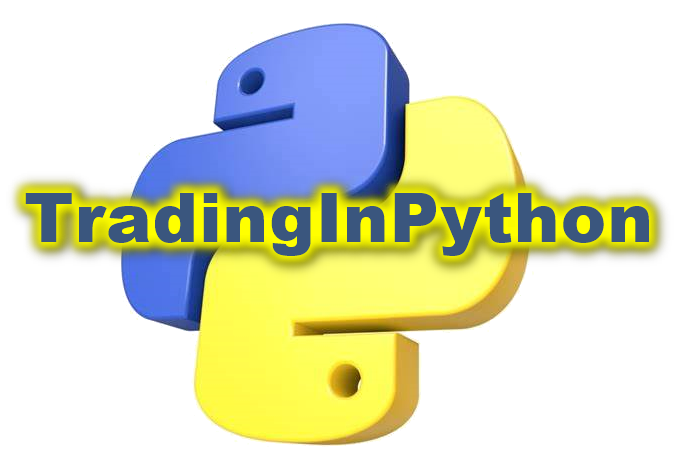
<figure style="text-align: center;">
<a href="{{ base_url }}/images/trading_in_python_2.png" class="glightbox" data-gallery="galerie" title="Titre de l'image">
<img src="{{ base_url }}/images/trading_in_python_2.png" alt="Image 2" width="200" />
</a>
<figcaption><em>Figure 1 – Cliquez pour agrandir</em></figcaption>
</figure>
Test ultime¶

Premiers tests¶
On va chercher l'image chez Googlg User Content
- Image

- Image avec lien url
- html copié directement depuis blogger
 |
| TradingInPython - Plateforme de Trading en Python - Téléchargez gratuitement |